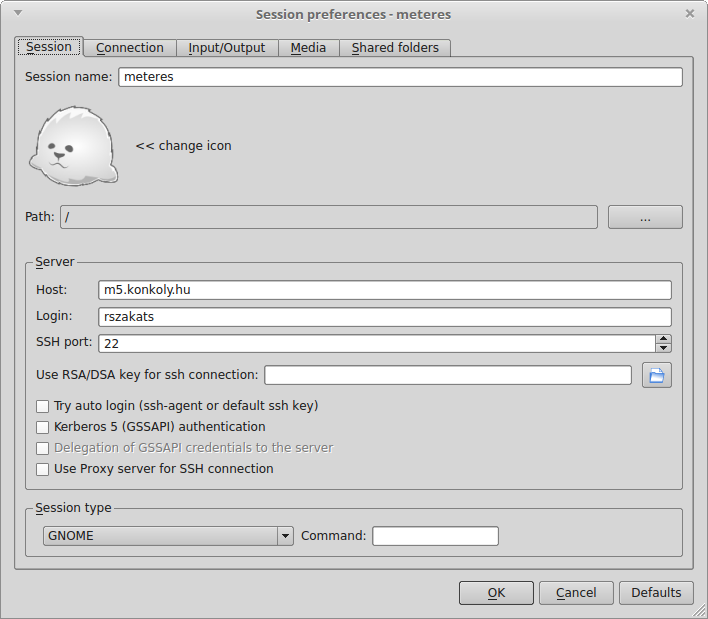Logging in
You can use the telescope and the camera via ssh login and screen. See description here: Usage of the screen program
An example for ssh login:
ssh -X user@m5.konkoly.hu
where user is your username on m5
Or, alternatively, you can use x2go to connect to the RCC control computer, m5.
To use x2go, you need the following setup:
- Session:
- Session name: whatever you want
- Host:
m5.konkoly.hu - Login: your username on
m5 - SSH port: 22
- Session type: GNOME
- If you want to connect to
m5outside of the konkoly network, you have to tickUse proxy server for SSH connection.- Type: SSH
- Host:
szombat.konkoly.hu - Port: 22
- Login: your username on
szombat.konkoly.hu
- Connection
- Connection speed: the speed of your internet
- Compression: 16m-jpeg + image quality 9 usually works just fine.
- Input/output
- Display: You can choose whatever you prefer here. Usually in a FHD display a costume 1920*1040 resolution works fine. Tick
Set display DPIand set it to 96. - Clipboard mode: Bidirectional
- Keyboard: Auto detect
- Display: You can choose whatever you prefer here. Usually in a FHD display a costume 1920*1040 resolution works fine. Tick
- Media
- Untick everything.
- Shared folders
- If you want to access a folder on your computer on
m5, add your folder here.
- If you want to access a folder on your computer on
Starting
Enter your working directory in a console:
cd /data/user/YYYYMMDD Always save your fits files into the /data folder!
In a console type:
rcc-test
If everything is green, proceed further. If not, contact the support astronomer.
In a console type:
acectrl --status
If Main pickoff mirror is off, the telescope is ready for photometric observations. If not, type acectrl --stop.
Start ds9.
Check the telescope: http://ccdsh.konkoly.hu/static/tmp/prcc-state.html?refresh=60
Start CCDSH in a console:
ccdsh
If your .ccdsh_startup file is not prepared for the usage of the SI camera, type in CCDSH:
CCD> source /usr/local/ccdsh/scripts/load-ace-sicamera.ccdsh
This will load the camera driver and the filter parameters.
Type CCD> status in CCDSH. If everything is green, proceed further.
Check the camera temperature in CCDSH:
CCD> get temperature
It should be -115 Celsius. If not, contact the support astronomer!
Cool the guider camera. Type in a console:
rcc-autoguide.qsi --temperature -30
-20 recommended during summer.
Open the dome slit. In CCDSH:
CCD> set dome slit open
Open the guider cap:
CCD> rcc guidercap open
Start the tracking:
CCD> set mount track on
Start the automatic dome rotation:
CCD> rcc dome auto
Open the tube and mirror covers:
CCD> rcc tubecover open
After 30 seconds:
CCD> rcc mirrorcover open
Type CCD> rcc status. If everything is opened and green, proceed.
Observing
Slew to your target. In CCDSH:
CCD> slew M31
Check which filter is in use:
CCD> get filter
If you want to change the filter, for example R, type:
CCD> set filter R
Create a 20 second test image:
CCD> acquire -t 20 -x
Attention! Right now (2019.08.28.) there is NO bin and trim support for this camera! Please do not attempt to trim and bin the image!
The field of view is about 16'x16'. If your target is not where you want it, type in a console:
rccpanel --speed 8 &
This will bring up a small panel. With the arrows you can move the telescope. Check the position again with a test image.
If the target is where you want it, start the autoguide. First, create a test image with the guider. Type in a console:
rcc-autoguide.qsi --exptime 10 -o x.fits && xpaset ds9 fits < x.fits
If there are more than 10 stars, you can start the autogide with this command in a console:
rcc-autoguide.qsi --exptime 10 --relax 5 --point This will do a 10 seconds exposure, and wait 5 seconds until the next. And in the meantime it will adjust the position of the telescope.
If you have less than 10 stars in the guider FOV, use the --fine option, instead of the --point.
Check the focus in CCDSH:
CCD> get focus
If you are not satisfied, change the focus:
CCD> set focus 79.0.
The usual focus value with the SI camera is around 78.5-79.2, but it is heavily depending on the temperature! Also, the focuser has some hysteresis, so be careful when setting it. Always check your focus during the night, because it can change! You can use the fitsh based imexam command in a console, to check your stars, but always set the zoom level to 1 in ds9, because imexam has a small bug.
If everything is set, you can start your observing sequence. In CCDSH:
CCD> sequence -n M31-%N -V -x -j name=M31 3*([filter=r,time=180])
This will create 3 images in r filter, with 180 seconds exposure time.
You can use multiple filters:
CCD> sequence -n M31-%N -V -x -j name=M31 3*([filter=r,time=180],[filter=i,time=120],delay=2)
Attention! The delay is necessary, because right now (2019.08.28.) you CANNOT stop the exposure or your script when the SI camera is in use! You can do that only during the delay time, so please be very careful!)
For more options see CCD> sequence --help in CCDSH.
You can use scripts in CCDSH:
CCD> source kedvencscriptem.ccdsh. But keep in mind, that if you slew to an other target, you have to stop and restart the guiding process!
Closing
When you finished observing, stop the autoguider when it is in a relax state with ctrl+c. Also, you can stop a sequence or a script with ctrl+c.
Warm up the guider camera. In a console:
rcc-autoguide.qsi --temperature off
or
rcc-autoguide.qsi --temperature 0 (Only if you are sure that it will be used next night too.)
In CCDSH:
CCD>set mount track offCCD>rcc dome manualCCD>rcc mirrorcover close- After 30 seconds:
CCD>rcc tubecover close CCD>rcc guidercap closeCCD>set dome slit closeCCD>rcc slew 0 47.8CCD>set dome azimuth=156.3
After a few minutes, check that everything is ok and closed in CCDSH:
CCD> status; rcc status
Turn on the lights in the dome:
CCD> set dome light 1 on/off
Check the telescope on the webpage:
http://ccdsh.konkoly.hu/static/tmp/prcc-state.html?refresh=60
Turn off the lights in the dome:
CCD> set dome light 1 off/on
The SI camera should not be warmed up! Please do not attempt to do it!
Calibration frames
It is highly recommended to make bias and dark frames every night. You should make flat frames at least once a week.
- Some examples
- Bias:
CCD>sequence -n bias 11*([bias])
- Dark:
CCD>sequence -n dark-20sec 11*([dark,time=20])
NOTE: The SI camera is cooled to -115 Celsius, so in theory the dark current is negligible, therefore, in theory, there is no need for dark frames.
To make flat frames, you should open the tube and mirror covers and turn off the dome lights. Depending on what filter you would like to use, turn on the appropriate flat lamp. In a console:
energenie-manage --flat-faint on
Or:
energenie-manage --flat-bright on
Or:
energenie-manage --flat-dimm on
In CCDSH:
CCD> set dome azimuth=156.3 and CCD> rcc slew 7 -4.5
- Recommended exposure times with the bright lamp:
- B: 120 sec
- V: 20 sec
- g: 40 sec
- Recommended exposure times with the faint lamp:
- R: 20 sec
- r: 20 sec
- i: 8 sec
- z: 8 sec
- Recommended exposure times with the dimm lamp:
- I: 40 sec
- E: 20 sec
- C: 20 sec
- An example flat sequence:
CCD>sequence -n flat -V -j flat -x 11*([filter=B,time=60])
Always check the exposure times for the flats. A good flat is around 20000-30000 ADU.
When you finished, turn off the flat lamp(s). In a console:
energenie-manage --flat-faint off, etc.
Close the mirror and tube covers.
Put the telescope in a vertical position. In CCDSH:
CCD> rcc slew 0 47.8
Miscellaneous
- The dome light switch is a two way switch, so sometimes the
offcommand will turn it on and theonwill turn it off.
- If you expect any trouble with the camera, please contact the support astronomer immediately! This camera is very sensitive to temperature increase, which can lead to vacuum loss! To check if everything is in order, you can take a look at the windows control program of the camera at
vncviewer 172.31.171.171Please do not touch anything here, just check if there is any error messages, or if the control program is running or not!
- Link to the RCC webcam:
- Sometimes when a minor malfunction occurs, the following command can help. Issue it twice in CCDSH:
CCD>criorcc --clearerr**
If it not helps, contact the support astronomer.
- More info on autoguiding