The program ccdsh is a modular command line interface (CLI) for controlling hardware elements related to astronomical observations: CCD cameras, telescope mount, dome and other optional related stuff (e.g. focuser, meteorological data acquisition devices and so on). This program is a user-interface fronted to various modules and it is aimed to provide a simple shell for controlling these pieces of hardware from the same environment as well as making an inter-connection between them according to the requirements of the observations.
This document describes briefly the main features of this ccdsh program. Please note that the aspects of the currently installed ccdsh environments are described in separate documents.
Software, hardware environment and requirements
By default, ccdsh do not provide any specific control for the hardware
elements, thus ccdsh acts like a simple command-line ephemeris
service program.
The hardware elements and other features are managed via external modules
that are usually loaded upon the initialization of ccdsh. However,
independently from the actual type of the peripheral device, the generic
control commands are the same in all environments.
Using such modules, the features of ccdsh can be extended both by
adding another hardware components and by adding functionalities
aiding the telescope operation itself.
Hardware modules
The currently supported classes of hardware elements that can be controlled by ccdsh are the following:
- imaging detectors (CCD cameras);
- telescope mounts;
- domes;
- filter sets and filter wheels; and
- focusers.
Although it is not necessary to know the underlying software stack of the hardware controlling programs (beyond these modules), it is worth to have some information about it since failures and errors are easier to be tracked and resolved if one knows how the system works in general.
Operation modules
The currently supported classes of modules that add other
operational functionalities to ccdsh are the following:
- command modules (making new commands available in addition to the built-in
ccdshcommands); - object name resolves (i.e. adding support to figure out current coordinates of moving or fixed celestial objects); and
- external loggers (i.e. logging the activities done with
ccdsh).
As we will see later on, these modules (both control modules and operation modules) are
loaded during run-time using the command module.
General usage and built-in features
The program ccdsh and all of the related modules and servers
are installed to a control computer. Mostly, this computer has a public
SSH access as well, so authorized users can access the program and data
and control the whole observation process remotely.
The camera, dome, telescope mount, focuser and filter wheel
are controlled via a command line shell (provided by ccdsh) by issuing
simple commands for the specific hardware elements. There are both higher
and lower levels of commands that can be used for observing and writing
simple scripts. For instance,
the full dome position control is implied via the commands related
to the telescope mount motion commands. Namely, these higher level
commands that slew the telescope to a given celestial position
automatically computes the respective dome azimuth and moves the
dome accordingly (so the telescope will look through the dome slit).
However, commands on a lower level allows the user to set the dome slit
position azimuth by hand or off from the telescope pointing. This
is useful while taking dome flats or when the dome is moved to a
home position after the observations.
The images acquired by the camera are stored and saved in the well-known
common FITS format. In order to display these images, ccdsh communicates
with the program DS9.
Getting started: Launching ccdsh
The program ccdsh can be started from any terminal, by typing
ccdsh to the command line prompt.
After a successful start of the program, we got a prompt,
CCD>
and the commands should be typed right after this prompt. The initialization
process might require a few seconds (depending on the actual
installation and hardware/software environment), so we might have to wait
a littlebit after launching ccdsh.
Any time while running ccdsh, external system shell commands
can be issued by preceding the command by an exclamation mark.
For instance, starting DS9 from the ccdsh environment is simply:
CCD> ! ds9 &
In the following, this section describes briefly the available built-in commands.
The help command
This command shows the list of the available other commands (in some
random order, currently). A more detailed description for a given command
can be asked by typing the name of the command itself right after
help:
help get
usage: get dome {azimuth|status|slit}
get mount {position|setpoint|status} [-d|--degrees]
get ccd status
get focus
get temperature
get filter
get location [-x]
get modes}
The status command
The status command prints the status the currently loaded modules and module nodes:
CCD> status CCD: ready # 0 idle Mount: error # -1 unreachable dtime=48681 Dome: error # -1 unreachable 0x0 Filter: busy # 1 busy (wait_wgotox) Focuser: error # -1 unreachable Logger: ready # 0 idle Logger: ready # 0 idle Resolver: ready # 0 idle Resolver: ready # 0 idle Command: ready # 0 idle CCD>
Module nodes marked with the green ready
are up and ready to be used,
nodes marked with yellow busy are currently in operation
and expected to be ready soon while the nodes marked with red
error have some kind of error that does not allow the
given functionality to be used without dissolving the problem.
This brief status is followed usually by the full status message
as reported by the module. The first number of this status message is
always an integer status code. It is zero, positive or negative in the
cases of ready, busy and error,
respectively. The reasons of the errors are likely to be figured out from the
full status message, that is followed by the status code.
In order to start the observations successfully, all of the modules
and module nodes must be in a ready status. Usually,
modules are loaded upon initialization (see #Startup procedure and software stack)
by the command module (see #The module command
for more details). Usually, the end-user does not really manage the
modules directly. In general, the system administrator sets up
the global startup scripts (Sec. #Global startup commands), in which
the modules are loaded. However, it is recommended to test the
status of the modules at least before the observations.
The wait command
This command suspends further CCDSH script or command execution
until any of the loaded modules is in a busy state.
Modules that are error state during the execution of the
wait command are ignored.
In an interactive CCDSH session, this wait command can
simply be cancelled by pressing Ctrl+C.
The date command
This command prints the current date and time information for the current observing location:
CCD> date LD=2010.11.02 LT=16:32:39.1 UT=15:32:39.1 JD=2455503.147674 ST=19:36:05.6
Here, LD is the local date (in YYYY.MM.DD format,
years, months and days, respectively), LT is the local time,
UT is the universal time, JD is the Julian day
and ST is the sidereal time for the current location.
The sky command
This command computes and prints the celestial and apparent coordinates
of celestial objects. By default (i.e. simply typing sky), the
program reports information about the Sun and the Moon:
CCD> sky # Object RA Dec tau Alt Az Sun 14:31:46.6 -14:55:35 +11:14:27.2 -56.11 +159.99 Moon 11:36:17.5 -03:27:45 -09:50:03.8 -37.85 -137.24
By specifying the switch -p or
--planets, the
program prints information for the planets:
CCD> sky --planets # Object RA Dec tau Alt Az Mercury 15:12:10.6 -18:53:15 +10:34:57.1 -56.57 +141.48 Venus 13:54:29.7 -17:01:23 +11:52:38.0 -59.51 +176.53 Mars 16:07:45.0 -21:31:57 +09:39:22.7 -51.68 +120.25 Jupiter 23:40:04.4 -03:48:17 +02:07:03.3 +31.64 +38.09 Saturn 12:46:26.0 -02:35:27 -10:59:18.4 -43.24 -158.97 Uranus 23:50:03.4 -01:55:09 +01:57:04.3 +34.38 +36.30 Neptune 21:52:45.4 -13:23:28 +03:54:22.3 +9.90 +57.44
If the name or alias for a pre-defined object follows the command line
switch of -j or --object, these information
are reported for this particular object:
CCD> sky --object m31 # Object RA Dec tau Alt Az m31 00:42:44.3 +41:16:09 +01:05:28.6 +76.79 +67.99
Before slewing the telescope to a given object, it is recommended to check the visibility of the object by comparing the apparent coordinates (horizontal altitude and azimuth) with the telescope mount and dome limitations.
The get command
This command allows us to obtain information about the CCD camera, telescope mount and dome as well as some other data that highly influence the observations.
Chip temperature and cooling: get temperature
The command get temperature reads the current CCD cooling
parameters, such as the actual chip temperature, the expected (set)
temperature, ambient temperature (if available) and the cooling power:
CCD> get temperature ccd=-9.8 amb=25.00 set=-9.8 power=16%
Focuser: get focus
This command simply prints the current position of the focuser:
CCD> get focus 25.55
The units of the focuser position might depend on the actual telescope
system. The focuser can be altered using
the command set focus ... (see #Focuser: set focus).
Filter wheel: get filter
The command get filter reads the current filter wheel position.
The position is an integer number that must be between 1 and Nfilter
(that is the currently available slots in the filter wheel).
If the filter wheel
is moving, the position is off from this interval (in principle it should be
zero). The position and status codes
are followed by the filter aliases, that are easy-to-remember names
of the filters.
CCD> get filter position=2 name="V" name="Bessel V"
See also the command set filter about more details on
switching between different filters.
CCD readout modes: get modes
The command get modes asks the camera and chip capabilities
about different exposing and readout modes. These information include
the internal mode identifier, the gain parameters, the effective
resolution and the effective pixel sizes. The binning parameters
of the image acquisition commands (see also
the commands acquire and sequence
later on) must be in accordance with the available readout modes listed
here:
CCD> get modes # id sx sy gain px py 00 4008 2672 0.78 9.00 9.00 01 2004 1336 1.56 18.00 18.00 02 1336 890 1.56 27.00 27.00 03 4008 0 0.78 9.00 9.00 04 2004 0 1.56 18.00 9.00 05 1336 0 1.56 27.00 9.00 06 4008 2672 0.78 9.00 9.00 07 2004 1336 1.56 18.00 18.00 08 1336 890 1.56 27.00 27.00 09 445 296 1.56 81.00 81.00
Dome: get dome
The command
CCD> get dome azimuth
reads the current dome azimuth and print it (in degrees). The command
CCD> get dome status
checks the current status of the dome. If the dome does not do anything,
the status is idle. If the dome tracks a given celestial position,
the status is tracking. If the dome has not reached the desired
azimuthal position, its status is rotating.
If the dome driver has support for opening and closing the dome slit door, the status of this slit door can be checked with the command
CCD> get dome slit
This command prints the dome slit door position, that is usually a number between 0 and 1. 0 means that the dome is fully closed (implying that the whole instrumentation is protected from the weather) while 1 means that the dome is fully opened (thus, it is ready to use and the observations can be started). Fractions between 0 and 1 mean that the dome slit door is partially opened only and might be in motion at this time. Any other values (negative ones, mostly) or status messages other than a real number between 0 and 1 (inclusively) imply that there is a failure with the dome slit door.
Telescope mount: get mount
The command
CCD> get mount position
reads the current celestial position of the telescope mount while the command
CCD> get mount setpoint
prints the current setpoint of the telescope. See also the commands
slew and match for more details
about telescope positioning.
The command
CCD> get mount status
checks the current status of the mount. It is useful while waiting
for a slewing to be completed. The mount should be idle before
real observations start.
The set command
Using this command we can either explicitly control the CCD camera, the telescope mount and the dome and/or imply some automatic features.
Current location: set location
This command configures the CCDSH environment in order to perform astronomic computations assigned to a certain geographic location. For example, the command
CCD> set location longitude=13:23 latitude=52:31
sets the current location to Berlin, Germany: <math>\lambda=13^{\circ}23^\prime</math>, <math>\varphi=52^{\circ}31^{\prime}</math>. The directive
CCD> set location fixed
disables further alternation in the longitude and latitude settings in the current CCDSH session. Since invalid geographic information could lead to failures in astronomic observations, it is recommended to use this command in a system-wide startup script that inevitably runs once a user initiates a CCDSH sessions.
In order to assign a certain timezone, commands having the form of
CCD> set location timezone=2:00
sets the current timezone to a specific value, for instance UTC+02:00 here in the example above. The command
CCD> set location timezone=local
reads the current system configuration in order to obtain the timezone information. This call is useful when daylight savings time is in use, i.e. users do not require to manually change the timezone offsets. Contrary to the settings of geographic location, this timezone offset is merely an informal value. Hence, it can be altered even if the location is fixed.
Temperature regulation: set temperature
This command sets the regulated temperature value:
CCD> set temperature -30
Due to the thermal inertia of the CCD chip, the regulated
temperature is not obtained instantly and one has to wait a few minutes
until this temperature is reached. After the regulation is set,
one can track the current temperature by issuing the
get temperature command. In order to have a stable
thermal environment, it is worth not to go above a regulating
power of 60 -- 70%. If the power is above these limits,
even very small increments in the ambient temperature FOOTNOTE:(That
can be caused by the camera itself if the air or water circulation
is insufficient!) may lead to instabilities and the
desired temperature regulation setpoint cannot be reached
and more importantly, the actual chip temperature will not be constant
at all.
In order to completely switch off the temperature regulation, use the command
CCD> set temperature off
Focuser: set focus
This command allows the alternation of the focuser (focal plane position).
The tokens set focus must be followed by the desired
focus position, in the units of the current system:
CCD> set focus 25.65
Use the command get focus to check if the position
setpoint has been reached.
In order to assign a specific focus value simultaneously with filter changes, use the directive
CCD> set focus auto on
while the command
CCD> set focus auto off
turns this feature off. Use the command define focus <filter> <position>
to assign a certain focus value for a given filter.
Filter wheel: set filter
The actual filter can be set by the set filter command.
By default numeric filter identifiers can be specified here,
however, by defining filter aliases
(see also define filter ..., below),
one can use more descriptive identifiers for the filters.
Note that the filter wheel always needs a little time to move to position,
thus the current status of the filter positioning should be monitored
with get filter before issuing any serious command.
CCD> set filter V
Low level mount control: set mount
By default, the movements of the telescope mount is controlled by
the slew command. In order to control the mount on a lower
level, some commands are available starting as set mount ....
If the current slewing operation should be stopped due to some reasons, the mount can be stopped using the command
CCD> set mount stop
If the mount driver supports turning off or on the sidereal tracking, use the command
CCD> set mount track off
or
CCD> set mount track on
to turn off or turn on the sidereal tracking, respectively.
Dome: sidereal tracking, azimuth and slit door control: set dome
Automatic sidereal tracking
By issuing the command
CCD> set dome auto on
ccdsh will move the dome slit automatically so it will always follow the
telescope. In most of the cases, this is fine.
The this automatic behavior can be turned off by
issuing
CCD> set dome auto off
Manual rotation
If the dome position should be adjusted manually, first switch off
this automatic movement (set dome auto off).
In order to move the dome
to a given azimuth, use the command
CCD> set dome azimuth=<A>
where <A> is the desired azimuth angle in degrees (0o
is south, 90o is west, -90o is east and so on).
The dome rotation can explicitly be
stopped by issuing
CCD> set dome stop
anytime.
Manual start of sidereal tracking
The dome control mechanism is capable to track fixed celestial targets by
issuing set dome track, followed by the declaration of the
celestial position. See also slew and match commands how
such celestial positions are defined in ccdsh. For example, for asking
the dome controller to follow the apparent location of the object M31, use
CCD> set dome track -j m31
Some notes on asymmetrical telescope mounts (e.g. German equatorial mounts):
it is important to know that both this explicit dome tracking and
the previously mentioned automatic tracking expect that the telescope mount
piering is proper. Namely, objects that are on the east side of
the meridian (i.e. rising objects, before culmination) are observed from
west pier side while objects on the west side of the meridian (i.e. setting
objects, after culmination) are observed from east pier side. In order
to override this default behavior, use the command line switches
-e and -w to expect east pier side and west pier side,
respectively. Note that objects that have been started to track
before culmination
are observed in west pier side, however, following culmination (at τ=0)
the telescope mount does not switch between the pier sides automatically
and continue the tracking in west pier side. This might yield an unexpectedly
large telescope slew (due to switching between the pier sides) even for
a very small absolute mount position correction. Of course, if the
dome driver knows that the telescope mount is a symmetric (e.g. fork)
mount, these command line switches (-e and -w) are
simply ignored.
The dome tracking can be turned off by issuing set dome stop
and automatic dome movements (see set dome auto on)
also override the latest dome track command.
Slit door control
If the dome driver has support for controlling the dome slit door, it can be opened using the command
CCD> set dome slit open
Similarly, the dome slit door can be closed using the command
CCD> set dome slit close
while the command
CCD> set dome slit stop
stops any motion of the dome slit door. We refer here to the
command get dome slit, that can be used to check the
dome slit door status (#Dome: get dome).
User interface settings: set verbosity and set xpa
Verbosity
These commands can be used to change some of the user interface behaviors.
The command set verbosity ... sets the verbosity level of
some of the other commands (e.g. acquire or sequence).
The higher the number number given here, the more the number of messages
printed by these commands:
CCD> set verbosity 1
Displaying images using DS9 and the XPA protocol
The command set xpa ... can be used to turn on or off the
default XPA usage: if the command
CCD> set xpa on
is issued, the subsequent acquire or sequence
commands will try to use the XPA interface to display the acquired images
(mainly using the program DS9). This can be turned off by
issuing
CCD> set xpa off
as well.
The command set xpa template ... sets the default
XPA template string. For example, an alternate XPA connection point
can be defined by
CCD> set xpa template localhost:5137
Such a configuration is useful if the DS9 display is tunnelled via SSH or multiple DS9 instances have been launched on the same host.
The acquire command
With this command, one can acquire single images. The filter wheel
and temperature regulation must be set and checked accordingly
before issuing this command. By default, this command acquires
a full frame with the highest available resolution (i.e. with a binning
of 1×1 pixels), one second of exposure time and tries to
display it in the DS9 window. Of course, this default
behavior is not adequate for most of the cases, so further tuning
of this command is available via command line arguments:
-h|--help- shows a brief list of available options for the command
acquire, with the basic syntax of these; -V|--verbose- be verbose during image acquisition, so displays in the screen what is going on currently (exposing, readout, ...);
-t|--time:- the total integration/exposure time
, in seconds; -o|--output <file>- the name of the output file into which the image is saved in FITS format. Note that if we do not provide such a file, the program does not save it, only displays in
DS9(if available); -b|--bin <bx>,<by>- the effective binning during readout will be
<bx>×<by>-- only those binning resolutions can be provided here that are supported by the underlying camera hardware (see also:get modes); -d|--dark- during image acquisition, the camera does not open the shutter;
-a|--auto-dark- :
- 'after acquiring a normal frame, a dark image is also acquired with the same parameterization (i.e. binning and exposure time) that is automatically subtracted from the original frame;
-s|--size <sx>,<sy>,-f|--offset <x0>,<y0>- the image is read out only from the sub-frame [
<x0>:<x0>+<sx>,<y0>:<y0>+<sy>]. This might be useful during focusing or making images with a smaller field-of-view and also yields a (proportionally) faster readout time; -x|--xpa- the image is displayed in a
DS9window, independently whether it is saved or not.
Some examples
Acquire an image with 10 seconds of integration time, with a binning
of 3×3 and the image is saved in the file test.fits
and also displayed in the DS9 window:
CCD> acquire -b 3,3 -t 10 -o test.fits -x
Acquire a sub-frame in the section [400:500,1700:1800] of the
chip with the highest available resolution while the image
is not saved, just displayed in DS9:
CCD> acquire -b 1,1 -t 5 -f 400,1700 -s 100,100
The sequence command
This command is for creating a series of individual images. Although
its syntax is a bit complex, one can create almost arbitrary
sequences of images with various additional constraints. There
are some common options with the command acquire that
are also described above.
-h|--help- Shows a brief list of available options for the command
acquire, with the basic syntax of these; -V|--verbose- Be verbose during image acquisition, so displays in the screen what is going on currently (exposing, readout, ...);
-b|--bin <bx>,<by>- The effective binning during readout will be
<bx>×<by>-- only those binning resolutions can be provided here that are supported by the underlying camera hardware (see also:get modes); -s|--size <sx>,<sy>,-f|--offset <x0>,<y0>- The image is read out only from the sub-frame [
<x0>:<x0>+<sx>,<y0>:<y0>+<sy>]. This might be useful during focusing or making images with a smaller field-of-view and also yields a (proportionally) faster readout time; -x|--xpa- The image is displayed in a
DS9window, independently whether it is saved or not. -n|--basename <file-base>- The resulted images are saved in files named accordingly to
<file-base>. This base filename is followed by the filter name and the image sequence number, each of these are separated with an underscore (_) character and the files will have an extension of.fits. Like the command line argument of-o|--outputin the case ofacquirecommand, if this command line option is omitted, the resulted images are not saved, just displayed inDS9. Be careful. -j|--object flat|name=<name>,ra=<RA>,dec=<DEC>- This switch defines the properties of the observed object by implying that the camera really observes this celestial position. This option is merely informal: it does not have any "side effects", just write the coordinates and the name of the object in the appropriate FITS headers.
<frame>|<N>*(<sequence>),...- This general term defines the image sequence itself. It is a comma-separated list of tags where each tag can be either an individual image or a repetition number followed by a sub-sequence. Each sub-sequence must be put between parentheses (like
(...)this) while options for the individual frames are defined in square brackets (like[...]this, see below. The operations that move the telescope or alter the focus must be written between curly brackets, see also below. [dark|bias|time=- The syntax for acquiring a single image frame. Between the square brackets, one should specify at least the image type or the integration time if the image type is not a bias frame and optionally a filter name. For short, a single number will imply the integration time and a single alphabetic term will imply the filter name. For instance, the declarations
[filter=V,time=10]and[V,10]are equivalent, both yield a light frame, using V filter with 10 seconds of exposure time. Therefore, for short, the declaration[0]can be used to take bias frames as well. The filter specification can either be a numeric filter identifier or a declared filter name (see also the commandset filter, #Filter wheel: set filter). Note that if the filter is specified by the numeric filter identifier, one should explicitly usefilter=..., since a single integer would imply the exposure time instead of a filter identifier. See some examples below. {focus=<focus>|ra=<ra>,dec=<dec>|object=<object>}- The syntax for controlling the focus and telescope between frames. Between the curly brackets, one can either alter the focuser position using the term
focus=...(see also the commandset focus ..., #Focuser: set focus), or alter the telescope position. The latter can be done by either explicitly setting the coordinates or using a pre-defined object name. See also some examples below (#Some examples 2).
Some examples
Create 10 bias frames with a binning of 3×3,
and these bias frames are saved in the files bias_<N>.fits,
where <N> is the sequence number (between 1 and 10):
CCD> sequence -b 3,3 -x -n bias 10*([bias])
Create 20 dark frames with an integration time of 5 seconds,
also with a binning of 3×3. The frames are saved as
dark_<N>.fits, where <N> is the sequence
number (here, between 1 and 20):
CCD> sequence -b 3,3 -n dark 20*([dark,time=5])
Create a series of 2×100 images from the object M13
with a binning of 3×3 and altering between V and R filters.
The exposure times are 10 and 20 seconds for these filters, respectively.
The files are named as m13_<N>_V.fits and
m13_<N>_R.fits, for each filter where <N> is the
current image sequence number (between 1 and 200):
CCD> sequence -b 3,3 -V -x -n m13 -j name=M13 \
100*([time=10,filter=V],[time=20,filter=R])
Note that this command only implies that the telescope points to the object M13, it does not slew to the desired position. For short, one can write simply:
CCD> sequence -b 3,3 -n m13 -j name=M13 100*([V,10],[R,20])
Observe two adjacent fields 10 times:
CCD> sequence -n scan 10*({ra=11:20,dec=+25},[I,10],{ra=11:20,dec=+26},[I,10])
Alter the focus between the filters:
CCD> sequence -n target 10*({focus=25.62},[B,20],{focus=25.50},[V,15])
The slew command
This command moves the telescope to the desired celestial position. The position argument can either be a celestial coordinate (in the form of right ascension and declination), an alias for a planet or pre-defined object or a valid object name that can be resolved by any of the externally loaded resolver modules. For example:
CCD> slew ra=00:42:44.3 dec=+41:16:09 CCD> slew -j m31 CCD> slew -p moon CCD> slew ceres
The first command slews the telescope to the coordinates
<math>\alpha=00^{\rm h}42^{\rm m}44^{\rm s}.3</math>, <math>\delta=+41^\circ16^\prime09^{\prime\prime}</math>,
the second slews to the object having the name or alias "m31",
the third one slews the telescope to the Moon while
the last one slews to the current apparent position of Ceres (the dwarf
planet). Of course, the second example expects that the object alias
"m31" has previously defined by the user while the
last one expects that a resolver module like mod_resolv_mpc.so
has previously been loaded (see e.g. #The MPC resolver).
During the slewing of the telescope, the current position of the mount can be tracked using
CCD> get mount position
and the status of the mount slewing can be tracked using
CCD> get mount status
If the slew is completed, this position should be within a few arcseconds from the slewing setpoint:
CCD> get mount setpoint
Note that some telescope mounts have a noticeable inaccuracy in the positioning, even greater (tens of arcminutes) if the movement was large (tens of degrees or even more).
The match command
Some of the telescope control hardwares do not provide
information about the absolute position of the mount (i.e.
the hour angle and/or declination cannot be obtained without
some kind of initialization and synchronization). For such
mount drivers, ccdsh provides this match commands that
aids this position matching between the telescope mount and the sky.
This command matches the telescope mount coordinates with the given
celestial position. Like in the case of the slew command,
the position can either be a celestial coordinate (in the form of
right ascension and declination) or an alias for a planet or
pre-defined object:
CCD> match -j vega
This command is useful at the beginning of the observations when the telescope is adjusted manually to a bright star.
Note that like most of the telescope mounts, the GTO-CPx mounts can
also be controlled via an intelligent remote controller unit. If the observer
uses ccdsh and this controller unit nearly simultaneously,
the coordinates might not be synchronized, depending on the
actual telescope mount hardware. In order to retrieve the current
position of the mount and synchronize it with ccdsh, use the command
CCD> match --sync
or simply
CCD> match -y
This command is equivalent by reading the current position using
CCD> get mount position ra=11:22:33.4 dec=+55:44:33} and use the <code>match</code> command with the obtained coordinates: <nowiki>CCD> match ra=11:22:33.4 dec=+55:44:33
Subsequent call of the match command might be useful after
larger telescope slews (see the note above at the end of the previous
subsection), if the positioning is not so accurate.
Note that some telescope mount modules (e.g. the mod_pschtcm.so
module, that controls the fork mount and the respective PSCHTCM electronics of the Piszkés/Schmidt telescope)
have a complete support for absolute positioning, that is completely
independent from the "past" of the mount positioning. Therefore,
such mounts and the respective modules simply ignore
these match commands.
The resolve command
If ccdsh has modules that support object name resolution, the
command resolve can be used to obtain object coordinates
via these modules. The command is simply followed by the name of the object,
while ccdsh prints the object coordinates and reference epoch for
this object:
CCD> resolve M31 M31 ra=00:42:44.32 dec=+41:16:07.5 epoch=2000.0
Note that a single resolve command can resolve only a single
object. If more arguments are given after resolve, the
program simply concatenates them with spaces and use this concatenated
name for the object name resolution queries. If an object is not found
in any of the databases supported by resolver module(s), ccdsh prints
a warning message:
CCD> resolve NGC 6823 "NGC 6823" ra=19:43:10.00 dec=+23:17:53.9 epoch=2000.0 CCD> resolve NGC 9999 ccdsh: resolve: no object with the name 'NGC 9999' has resolvable coordinates.
Changing directories: the cd and pwd commands
Like in most of the shells, in the ccdsh environment, the cd
and pwd commands change or print the current working directory:
CCD> pwd /home/johnsmith CDD> cd /data/johnsmith CCD> pwd /data/johnsmith
As of this writing, ccdsh does not have any built-in commands to
create new directories (and like so, remove directories or files),
however, one can use the plain shell itself to create new directories:
CCD> pwd /data/johnsmith CCD> ! mkdir 20110825 CDD> cd 20110825 CCD> pwd /data/johnsmith/20110825
Since the system-level command for changing working directories
alter only the directory of the currently running process, escaping
to the shell and change the directory outside won't alter the working
directory of ccdsh itself:
CCD> pwd /data/johnsmith/20110825 CCD> ! cd /data/johnsmith CCD> pwd /data/johnsmith/20110825
In order to manage the files easily, the user can invoke
system shell commands like ls from the ccdsh command
line. Like so, higher level utilities, such as a Midnight Commander
(mc) or other terminal windows (xterm, for example)
can also be started and run from the ccdsh prompt.
Startup procedure and software stack
After starting ccdsh, the commands found in the files
/usr/local/ccdsh/startup.ccdsh
and
$HOME/.ccdsh_startup
are executed automatically in this order. The first file contains
commands for the global startup (that is, de facto executed
for all ccdsh users) and the latter one may contain some local
definitions that is suitable for the user who started the ccdsh
environment (for instance, definitions for personally interested
celestial objects).
The module command
The purpose of the module command is to load, manage
or remove external modules during run-time. By simply typing
the command module, it lists the currently loaded modules
in loading order:
CCD> module mod_log_file.so [logger] mod_log_passive.so [logger] mod_pschtcm.so [mount] [dome] [focus] mod_resolv_sesame.so [resolver] mod_resolv_mpc.so [resolver] mod_staralt.so [command] mod_qpaso2server.so [ccd] mod_ifw_serial.so [filter] CCD>
Using the command line argument -f or --full-list gives
a more detailed list of information about the loaded modules:
CCD> module --full-list
[...]
mod_log_passive.so:
Capabilities: [logger]
Command line: mod_log_passive.so --port 8998
Description: A passive forwarding logger module
mod_pschtcm.so:
Capabilities: [mount] [dome] [focus]
Command line: mod_pschtcm.so --port 193.225.174.141:8873
Description: Wrapper module to the customized PSCHTCM server backend
Documentation: http://ccdsh.konkoly.hu/
mod_resolv_sesame.so:
Capabilities: [resolver]
Command line: mod_resolv_sesame.so
Description: A wrapper to the CDS Sesame resolver
Documentation: http://cdsweb.u-strasbg.fr/doc/sesame.htx
[...]
In order to remove running modules, use the command line argument
-r or --remove for the command module,
that is followed by the name of the module (full name of the shared object
file, e.g. mod_pschtcm.so).
Although modules can safely be removed and inserted at any time,
it is worth to consult experienced users before doing so.
Global startup commands
As of this writing, these commands below are found in
/usr/local/ccdsh/startup.ccdsh and executed
inevitably for all ccdsh users.
This global startup script is installation-specific since it mostly loads the respective modules, initializes them and specify some constants and declarations (location coordinates, filter aliases and so on). See also the following section about more details on some environments and features.
Local startup commands
After the execution of the commands found in /usr/local/ccdsh/startup.ccdsh,
the program seeks for a .ccdsh_startup file in the user's home
directory. If this file exists, the commands found in this script file
are also executed. This file might be used to define some additional objects
that makes the whole observation easier and more convenient. For instance,
a set of definitions for some well-known Messier objects can be:
define object M57 ra=18:53:35.1 dec=+33:01:45 epoch=2000.0 alias=m57 define object M27 ra=19:59:36.3 dec=+22:43:16 epoch=2000.0 alias=m27 define object M31 ra=00:42:44.3 dec=+41:16:09 epoch=2000.0 alias=m31 define object M74 ra=01:36:41.8 dec=+15:47:01 epoch=2000.0 alias=m74 define object M45 ra=03:47:24.0 dec=+24:07:00 epoch=2000.0 alias=m45
See also define object ... for further details.
Operation modules
This section briefly describes the modules and their functionality
that are part of the ccdsh main source tree. Hence, these modules
are likely to be available independently from the current observing and
hardware environment (if loaded appropriately during startup
or manually).
Resolvers
The Sesame resolver
The Sesame resolver, available in the file mod_resolv_sesame.so
as a [resolver] class of module uses the CDS databases
Simbad, Vizier and NED via the common query interface names Sesame.
See also the page at http://cdsweb.u-strasbg.fr/doc/sesame.htx for
more details about the Sesame service.
The Sesame resources are accessed via TCP/IP and persistent internet connection is required to successfully operate this module.
The MPC resolver
The Minor Planet Center (MPC)
resolver, available in the file mod_resolv_mpc.so
as a [resolver] class of module uses the Minor Planet Center's
Minor Planet & Comet Ephemeris Service
to resolve coordinates of small bodies in the Solar System.
Since these small bodies in the Solar System move relatively fast, all queries initiated by this module contains the current time as well, so the resolved coordinates are always up-to-date. The epoch of these coordinates are usually for J2000.0.
The MPC ephemeris services are queried via TCP/IP and persistent internet connection is required to successfully operate this module.
The Natural Satellites Ephemeris Service resolver
The Natural Satellites Ephemeris Service is also provided by
Minor Planet Center. The module mod_resolv_natsat.so
is a [resolver] class of module uses the MPC's
Natural Satellites Ephemeris Service
to resolve coordinates of irregular natural satellites of gas giant planets of the Solar System.
Since these natural satellites move relatively fast, all queries initiated by this module contains the current time as well, so the resolved coordinates are always up-to-date. The epoch of these coordinates are usually for J2000.0.
The Natural Satellites Ephemeris Service of MPC is queried via TCP/IP and persistent internet connection is required to successfully operate this module.
Loggers
The full source tree of the ccdsh package is shipped with two
logger modules, mod_log_passive.so and
mod_log_file.so. These modules log the ccdsh actions
to clients that are connected to the logger module (as done
by mod_log_passive.so) or writes the log entries
to separate files (as it is done by mod_log_file.so).
The logger module mod_log_passive.so is passive in the following
sense, by default: it does not write any log information unless
TCP/IP clients are connected to its port. The default port is
*:8998. This module is usually used by archivers: archiving
scripts or programs tries to connect to this port, and if
successfully connected, these scripts or programs retrieve information
from ccdsh and do the necessary steps to archive the images
acquired by the user.
The staralt command
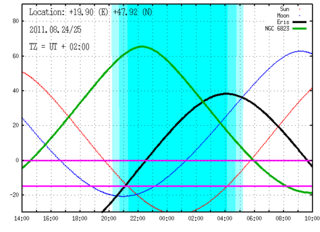
staralt command which is provided by the mod_staralt.so module. Note that the coordinates of the two objects given in the command line arguments, Eris and NGC 6823 are resolved by external modules (mod_resolv_mpc.so and mod_resolv_sesame.so, respectively).With the staralt command, provided by the
module mod_staralt.so, one is able to generate
object visibility graphs. These graphs are similarto the well-known
service of the IAC, as it is available on the web page
http://catserver.ing.iac.es/staralt/. Unlike the
previously described resolver modules, this module does not
require an internet connection, so it just generates something similar
to the Staralt service of IAC/ING. However, this module is able
to use the resolvers available to ccdsh, so plotting visibility
graphs for objects of which name is resolved upon calling this
command might require internet connection due to the needs of the resolver
itself.
This module uses the gnuplot plotting tool to display
the graphs, therefore a proper installation of this program is
also required on the host that runs ccdsh.
The usage of the staralt command is simple, the arguments
followed by the command are the names and/or coordinates of the objects
that should be plotted on the visibility graph. Each object must be
a single argument, thus objects with names containing spaces must be
put in quotation marks. The optional -n or --night
arguments can be used to specify other nights than the current one.
The nights are specified in the format YYYY.MM.DD, meaning
the night between this day and the next day:
CCD> staralt -n 2011.08.24 Eris "NGC 6823"
The graph given by this small example above are shown in
Fig. REF:fig:staralt. Note that the location information
is extracted from ccdsh, as well as the current timezone. These
can also be altered via command line arguments to the
command staralt, using the switches -l,
--location and -z, --timezone, respectively.
If the object name is replaced by two coordinates (either in
traditional sexagesimal or in simply degrees), separated by comma,
the visibility of this coordinate point is also plotted to the chart.