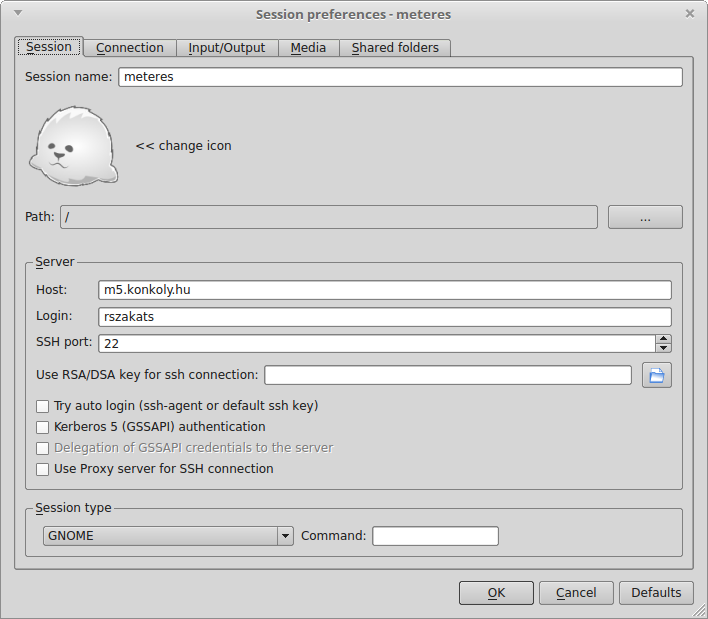Logging in
You can use the telescope and the camera via ssh login and screen. See description here: Usage of the screen program
An example for ssh login:
ssh -X user@m5.konkoly.hu
where user is your username on m5
Or, alternatively, you can use x2go to connect to the RCC control computer, m5.
To use x2go, you need the following setup:
- Session:
- Session name: whatever you want
- Host:
m5.konkoly.hu - Login: your username on
m5 - SSH port: 22
- Session type: GNOME
- If you want to connect to
m5outside of the konkoly network, you have to tickUse proxy server for SSH connection.- Type: SSH
- Host:
szombat.konkoly.hu - Port: 22
- Login: your username on
szombat.konkoly.hu
- Connection
- Connection speed: the speed of your internet
- Compression: 16m-jpeg + image quality 9 usually works just fine.
- Input/output
- Display: You can choose whatever you prefer here. Usually in a FHD display a costume 1920*1040 resolution works fine. Tick
Set display DPIand set it to 96. - Clipboard mode: Bidirectional
- Keyboard: Auto detect
- Display: You can choose whatever you prefer here. Usually in a FHD display a costume 1920*1040 resolution works fine. Tick
- Media
- Untick everything.
- Shared folders
- If you want to access a folder on your computer on
m5, add your folder here.
- If you want to access a folder on your computer on
Starting
- Enter your working directory in a console:
cd /data/user/YYYYMMDDAlways save your fits files into the data folder!
- In a console type:
rcc-testIf everything is green, proceed further. If not, contact the support astronomer.
- In a console type:
acectrl --statusIfMain pickoff mirrorison, the telescope is ready for spectroscopic observations. If not, typeacectrl --start. For help seeacectrl --help
- Start
ds9. Check the telescope:http://ccdsh.konkoly.hu/static/tmp/prcc-state.html?refresh=60
- Start CCDSH in a console:
ccdsh
- If the telescope was used for photometry previously, the telescope focus should be moved back to the value of ~81.2:
CCD>get focusthenCCD>set focus 81.2
- If your .ccdsh_startup file is not prepared for the usage of the spectrograph camera, type in CCDSH:
CCD>source /usr/local/ccdsh/scripts/load-spec.ccdshThis will load the camera driver.
- Type
CCD>status; rcc statusin CCDSH. If everything is green, proceed further.
- Check the camera temperature in CCDSH:
CCD>get temperatureIf it is not cooled down, check the status of the cooler (should be turned on):cooler --statusCool down the camera:CCD>set temperature -40
- If the temperature difference between the actual temperature of the camera and the target temperature is big, cool it down in two steps. In summer, the target temperature should be -35 Celsius, in other seasons -40. You can check the weather information with
pszk-met-
- Cool the guider camera. Type in a console:
rcc-autoguide.qsi --temperature -30
- Open the dome slit. In CCDSH:
CCD>set dome slit open
- Open the guider cap:
CCD>rcc guidercap open
- Start the tracking:
CCD>set mount track on
- Start the automatic dome rotation:
CCD>rcc dome auto
- Open the tube and mirror covers:
CCD>rcc tubecover open
- After 30 seconds:
CCD>rcc mirrorcover open
- Type
CCD>rcc status. If everything is opened and green, proceed.
Focusing
- Set the spectrograph mode appropriately. Probably you would start with taking a few ThAr spectra, so use
acectrl --mode thar. Starting with some ThAr spectra can easily check whether the bench collimator optics is in focus and such spectra can also be taken while waiting for the bench camera to completely be cooled down. - If the ThAr spectra are slightly out of focus, use
acectrl --spectrum-focus [+|-]stepto fine-tune in the focus position. If the ThAr spectra are completely blurred, reset the collimator focus usingacectrl --spectrum-resetand then start tuning with the focus. Don't forget to explicitly specify the sign of focusing steps! - The exposure time and gain values used by the on-axis fiber camera can be controlled with the program mintronctrl:
mintronctrl -g 6 -e 5 - Turn on the auxiliary LED on by
acectrl --led 0.7. - Watch the live image of the on-axis camera. If needed, adjust focus of the on-axis fiber camera optics with
acectrl --fiber-focus [+|-]step - Turn off the auxiliary LED on by
acectrl --led 0. - In a single run, never change the focus of the fiber camera optics once set properly.
- Use the CCDSH focusing command
CCD>set focus ...to focus the telescope in order to have a sharp image on the on-axis fiber camera (the approximate telescope focus value for the spectrograph is around 81.2, depending on the weather conditions).
Observing
- If the camera is cooled, take same ThAr spectra and save them. Use exposure times between 1...5 seconds:
CCD>!acectrl --mode thar; !sleep 4; sequence -n %N-%F-thar-5s 1*([object,time=5]); !acectrl --mode scienceThis command first changes to ThAr mode, waits 4 seconds, takes 1 ThAr spectrum with 5 seconds exposure and turns back the spectrograph to science mode. - In a single run, never change the bench focus position once set properly.
- Turn the spectrograph into scientific mode with
acectrl --mode science. - Open a browser window to monitor the fiber camera on http://m24.konkoly.hu:8081 (or https://ccdsh.konkoly.hu/aux/rcc/onaxis/video.mjpg when observing remotely).
- The exposure time and gain values used by the on-axis fiber camera can be controlled with the program mintronctrl:
mintronctrl -g 6 -e 5 - Check the visibility of your target:
CCD>staralt 'beta cvn' - Slew the telescope to the desired position:
CCD>slew 'beta cvn'In case of any problem, you can stop the slewing process byCCD>set mount stop. This will turn off also the tracking of the telescope. - Tweak the telescope position (using CCDSH or the program
rccpanel) in order to move the target star behind the fiber. If your target is not where you want it, type in a console:rccpanel --speed 8 &. This will bring up a small panel. With the arrows you can move the telescope. You can adjust the speed, max. is 10. Check the position again with a test image. If the target is where you want it, start the autoguiding. First, create a test image with the guider. Type in a console:rcc-autoguide.qsi --exptime 10 -o x.fitsAnd:xpaset ds9 fits < x.fitsIf there are more than 10 stars, you can start the autogide with this command in a console:rcc-autoguide.qsi --exptime 10 --relax 5 --pointThis will do a 10 seconds exposure, and wait 5 seconds until the next. And in the meantime it will adjust the position of the telescope. If you have less than 10 stars in the guider FOV, use the--fineoption, instead of the--point. Stop autoguiding only during "Relaxing" usingctrl+c. Stop autoguiding first if you want to move to an other target! - Take spectra:
CCD>sequence -n %N-v987cas-60s 10*([object,time=60])This will take 10 images with 60 seconds exposure time. The output fits image name starts with the date. - Take ThAr spectra regularly. The frequency of such spectra depends on the scientific accuracy needed by the actual observations. In general, the larger the thermal stability of the bench, the less frequent the ThAr spectra have to be taken.
Closing
When you finished observing, stop the autoguider when it is in a relax state with ctrl+c. Also, you can stop a sequence or a script with ctrl+c.
Warm up the guider camera. In a console:
rcc-autoguide.qsi --temperature off
Stop the spectrograph: The following series of commands should be executed:
- Turn the spectrograph into scientific mode with
acectrl --mode science. This command will also switch off the ThAr lamp and flat lamp if these were turned on berfore. - Also ensure that the auxiliary LED is switched off with the command
acectrl --led 0. - Check the status with
acectrl --status. The above two commands ensure that no light sources are left turned on and hence the spectrograph frontend box is completely dark. This is essential if alternate instrumentation mounted below the frontend box is going to be used. - Turn off the spectrograph with
acectrl --stop.
In CCDSH:
CCD>set mount track offCCD>rcc dome manualCCD>rcc mirrorcover close- After 30 seconds:
CCD>rcc tubecover close CCD>rcc guidercap closeCCD>set dome slit closeCCD>rcc slew 0 47.8CCD>set dome azimuth=156.3
After a few minutes, check that everything is ok and closed in CCDSH:
CCD> status; rcc status
Turn on the lights in the dome:
CCD> set dome light 1 on/off
Check the telescope on the webpage:
http://ccdsh.konkoly.hu/static/tmp/prcc-state.html?refresh=60
Turn off the lights in the dome:
CCD> set dome light 1 off/on
After you finished making the calibration images you can warm up the camera:
CCD> set temperature off
The temperature of the camera should rise slowly. You don't have to warm completely up the camera, but in case of storms and other anomalies it is recommended.
In case of any problem consult the Troubleshooting page and/or notify the support astronomer.
Turning ON and OFF the spectrograph
- Turning On:
- Check the IP Stecker on
http://172.31.171.99, Login: admin,FLI,CHILLER ON. - Restart the ALIX on the IP Stecker.
- Wait for two minutes.
- On
m5:cooler --start,cooler --status. - Start
ccdsh, cool the camera and use it after it cooled down.
- Check the IP Stecker on
- Turning Off:
- Warm up the camera in
ccdsh. - On
m5:cooler --stop,cooler --status. - Log in to the IP Stecker (
http://172.31.171.99) and turn off theFLIand theCHILLER.
- Warm up the camera in
- In case of any problems check the network interfaces on
m5. If the socat interface is not up seek help from the support astronomer immediately! If you are the support astronomer, bring up the necessary interfaces. You can find the code in the/etc/rc.localfile onm5. For more details, see: a) Troubleshooting -> RCC Telescope b) RCC: errorlog (2020.05.28.)
- The temperature and humidity values of the RCC Coudé room can be checked here: http://kisag.konkoly.hu/rccroom/