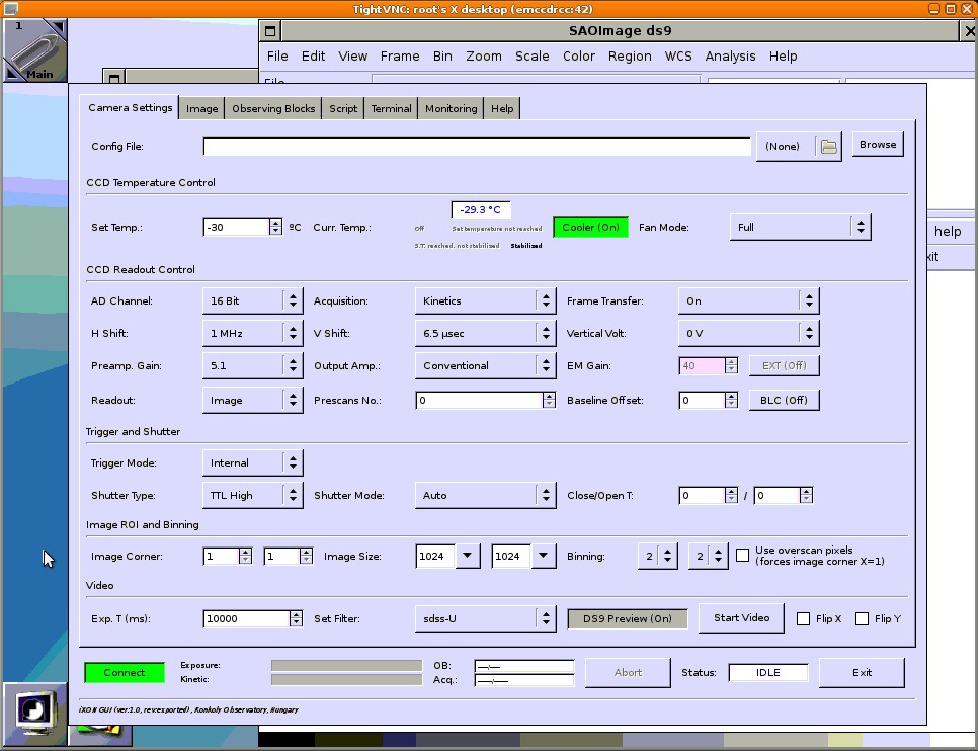Telescope control
The RCC telescope can be controlled from m6. To access the computer, you can use ssh, for example: ssh -X user@m6.konkoly.hu where user is your username on m6.
Note: until recently, m5 was used as a control computer for the RCC. Everything from m5 has been migrated to m6, a Virtual Machine running on m9. Nevertheless, if you find anything missing, notify the support astronomer.
For observing, it is advised to use the screen utility, see its description here: Usage of the screen program
As an alternative to ssh, you can use X2GO, which gives you remote access to the graphical user interface. See its description here: Usage of X2GO
The EMCCD camera can be controlled from a GUI. The basic telescope control is the same as with the other instruments, see also Usage of the SI 1100S on the RCC.
Before starting the observations, check the status of the subsystems from the console with:
rcc-test
If everything is green, proceed further. If not, contact the support astronomer.
Check the position of the pickoff mirror from the console with:
acectrl --status
If Main pickoff mirror is off, the telescope is ready for photometric observations. If not, type acectrl --stop.
Start ds9.
Check the telescope: http://ccdsh.konkoly.hu/static/tmp/prcc-state.html?refresh=60
Start CCDSH in a console (preferably from screen):
ccdsh
Type CCD> status in CCDSH. If everything is green, proceed further.
Check the focus with: CCD> get focus
For the EMCCD/OCELOT, the default is around 79.8 without the Barlow lens. To change it, use: CCD> set focus 79.8.
Open the dome slit. In CCDSH:
CCD> set dome slit open
Start the tracking:
CCD> set mount track on
Start the automatic dome rotation:
CCD> rcc dome auto
Open the tube and mirror covers:
CCD> rcc tubecover open
After 30 seconds:
CCD> rcc mirrorcover open
Type CCD> rcc status. If everything is opened and green, proceed.
To move the telescope to your target, you can use the slew command, e.g.:
CCD> slew M31
or:
CCD> slew ra=12:36:17.0 dec=+51:30:52
To fine-tune the position of your target, you can use rccpanel, which can be started from the console with: rccpanel --speed 8 &. This will bring up a small panel. With the arrows you can move the telescope.
Using OCELOT
OCELOT itself can be controlled via a GUI, therefore the optimal way to reach the controlling computer m16 is by VNC protocol, e.g.:
xvncviewer -bgr233 -via root@m16 :42
m16 can only be reached from the internal network. There is only root login, contact the support astronomer for the password. Screen 42 should be used. The switch bgr233 reduces the color depth resulting in lower latency.
The camera controlling program can be started by the following command:
ixon-gui
The FITS viewing program ds9 has to be started by the user as well. A typical screen of ixon-gui can be seen below.
If the ixon server is not running already
On m16, the program ixon-server should always be running. Usually, the user does not have to start it. In case of a power failure, or software crash, it can be started with the command (via screen)
ixon-server /usr/local/etc/ixon-server/ixon-server.cfg
If the ixon-server cannot be started this way due to a lock-file in /tmp, but you are absolutely sure that the server is not running (try e.g. ps aux | grep ixon-server), the lock file can safely be removed. After the removal, the server will likely start. This problem is usually present if the ixon-server suddenly halts (i.e. not properly shut down), mostly due to a power failure, or a rare case of segmentation fault.
Before restarting m16, the ixon-server has to be stopped properly. It can be carried out via telnet:
telnet localhost 32768
After connecting to the server, the command shutdown stops the server itself. The connection can be terminated by closeconn. Do this only, if you are absolutely sure about the results!
Once the GUI is running
First of all, the connection can be established by pressing the Connect button at the lower-left corner of the window. The camera cooling can be controlled via the the Set Temp input field. Note that the power usage of the cooler is not indicated explicitly. If the current temperature is indicated by blue numbers, then the temperature set can be hold safely. Without the water cooler, a temperature of -80 °C can be reached. In wintertime, when the external temperature in the dome is below 5 °C, and the Case Fan is set to operate between 9.0-19.0 °C, a stable -90 °C temperature can be reached with air cooling. With the circulatory system installed, the threshold is around -100 °C.
On the CCD Readout Control section on the above figure typical settings are shown. Change these only if you are certain about what you are doing!
The camera can be used in non-EM mode as well, in this case, the Output Amp field should be set to Conventional. Otherwise, set it to EM. The typical value of the EM gain is 40.
For dark frames, the field Shutter mode should be set to closed. The exposure time is given in milliseconds. Also note that the lowest achievable time depends on the trimming (it can be set in the input fields Image Size) and the binning. 2x2 binning is resonable to use in most cases. While doing lucky imaging 1x1 binning might be a better choice.
Observing sequences can be defined on the panel Observing Blocks in a self-explanatory way. Never click the Get-> button on the Observing Blocks page, it can crash the GUI! In the ixon-gui, the filter field should be left on U. The filters can be set via the program acectrl running on m5. In the spectrograph frontend, there are two built-in filter wheels.
Filters
Currently a 80x80mm Johnson-Cousins BVRI set is installed at the first (#1) wheel while a partial series of 50x50mm Sloan filters are installed in the second (#2) wheel. The filters can be changed and specified in ixon-gui on the Observing blocks panel, or with the following command from the terminal:
acectrl --filter-1 n
where n indicates the number of the filter:
- 0: empty - 1: B - 2: V - 3: R - 4: I - 5: clear
The second wheel can be changed accordingly, i.e.
acectrl --filter-2 n
where n indicates the number of the filter:
- 0: empty - 1: empty - 2: empty - 3: Sloan r' - 4: Sloan i' - 5: Sloan z'
For a more detailed description of acectrl, see article ACE spectrograph.
Please note that the two filter wheels located above each other. Hence, one should set the second wheel to "empty" state if a filter from the first wheel is used and vice versa. Note that acectrl is a low-level control program in this sense. Using ixon-gui, this is done automatically.
Autoguiding
If you intend to use autoguiding, cool the guider camera from the console:
rcc-autoguide.qsi --temperature -20
-15 recommended during summer.
Position your target with rccpanel. You can use it from the console as:
rccpanel --speed 8 &
If the target is where you want it, start the autoguiding. First, create a test image with the guider from the console: rcc-autoguide.qsi --exptime 10 -o x.fits And open it with: xpaset ds9 fits < x.fits If there are more than 10 stars, you can start the autogide with this command in a console: rcc-autoguide.qsi --exptime 10 --relax 5 --point This will do a 10 seconds exposure, and wait 5 seconds until the next. And in the meantime it will adjust the position of the telescope. If you have less than 10 stars in the guider FOV, use the --fine option, instead of the --point. As an alternative, or when no stars are found, you can use the analytic guider with rcc-guide (check rcc-guide --help for help). Typically, rcc-guide is less effective than rcc-autoguide.qsi, hence it is a good idea to check whether the star is on the fiber regularly (e.g. in every 5-10 mins) when using it. Stop autoguiding only during "Relaxing" using ctrl+c. Stop autoguiding first if you want to move to an other target!
Flat fielding
To make flat frames, you should open the tube and mirror covers and turn off the dome lights. Depending on what filter you would like to use, turn on the appropriate flat lamp.
In a console:
energenie-manage --flat-faint on
Or:
energenie-manage --flat-bright on
Or:
energenie-manage --flat-dimm on
Turn the telescope to the flat screen from CCDSH:
CCD> set dome azimuth=156.3 and CCD> rcc slew 7 -4.5
Always check the exposure times for the flats. A good flat is around 20000-30000 ADU. The usual exposure time is around a few seconds.
When you are finished, turn off the flat lamp(s). In a console:
energenie-manage --flat-faint off, etc.
Closing
When you finished observing, stop the autoguider when it is in a relax state with ctrl+c.
Warm up the guider camera. In a console:
rcc-autoguide.qsi --temperature off
or
rcc-autoguide.qsi --temperature 0 (Only if you are sure that it will be used next night too.)
Warm up the EMCCD camera from the ixon-gui. -30 °C or 0 °C is usually fine. When it's finished, click Connect to disconnect the GUI, and click Exit to close it. Close the ds9 window. Don't forget to collect your data from /data/ANDOR/, save your fits files to your own directory. Close the VNC window.
In CCDSH:
CCD>set mount track offCCD>rcc dome manualCCD>rcc mirrorcover close- After 30 seconds:
CCD>rcc tubecover close CCD>set dome slit closeCCD>rcc slew 0 47.8CCD>set dome azimuth=156.3
After a few minutes, check that everything is OK and closed in CCDSH:
CCD> status; rcc status
Turn on the lights in the dome:
CCD> set dome light 1 on/off
Check the telescope on the webpage:
http://ccdsh.konkoly.hu/static/tmp/prcc-state.html?refresh=60
Turn off the lights in the dome:
CCD> set dome light 1 off/on
Troubleshooting
In case of any problem, consult the Troubleshooting page and/or notify the support astronomer. If you are the support astronomer, document the problem on Internal:RCC_error_log.
| ||||||||